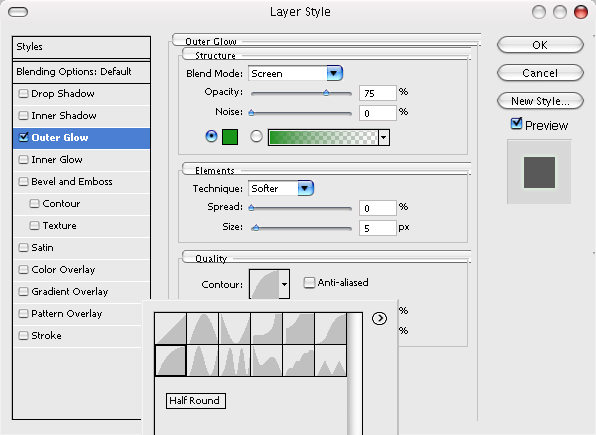Lightsaber Tutorial
Welcome to my lightsaber tutorial (can be made in Photoshop CS). After you have done this tutorial, you should be able to successfully make any picture have a lightsaber. For the tutorial, I will be using a picture of Qui-Gon Jinn in the Phantom Menace.

Firstly, open your image, and then select the LINE tool. Make the width seven (7) pixels, and draw it so it covers the whole of the blade, and rotate it as you need to. Make sure it’s white, or your lightsaber won’t look right.

Duplicate the blade twice, so your layers palette looks something like below.

Now for the nice glow, on the very top copy, gaussian blur it two times your blade size. So, in this tutorials case, 14px. On the next layer down, cut that in half, and give it a 7px blur. And on the original layer, blur it by 1px. It’s starting to take shape a little bit!

On all of the layers, give them a nice outer glow, with the following specs, it should start to look pretty good.
Now, after you have set your outer glows on all of your layers, it should look like a true lightsaber. Set all of the layers to “Screen.” This may or may not make a difference, depending on the background of your image.

You can also try with other colors, like below.

If the brightness of the red dosen’t tickle your fancy, try fiddling with options:

You can see the slightest bit of change just from changing the opacitys on the glows, try other things, and fiddle around, but frankly, I’m happy with that red. Try a pink one shall we?

Blue, did you say?

Who dosen’t like yellow?

A good orange lightsaber to save the day!

And you get the idea, but for fun heres a purple one.

If you ever need to do a blade tip, on the very first layer, IMMEDIATLEY after you’ve made your white line, erase the edge so that it’s curved, but an ovaley curve, and you should end up with something like below.

In case you ever want to import a handle into your hands, it’s super easy! Just get a picture of a replica (I highly suggest Master Replicas for all of your lightsaber
and Star Wars replica needs) and put it into your image, and lower the
opacity to make it fit the quality of the picture. In the picture
below, I used Darth Sidious’ handle, and added a red blade to myself.
Now i’m the sexiest Star Wars geek on the planet ![]()

See what I did for MagicClock: